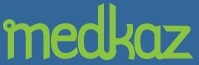About Table pages
When you click on a button and a tab, a table displays all the items of that type. For example, clicking the Encounters button and then the Providers tab displays every patient encounter with every care provider that is stored on the MedKaz:

Open an encounter or other information, and add an optional addendum
Each encounter appears as a row in the table; a paperclip icon indicates there are underlying documents that can be opened and read for that encounter. Double-click on the row and a Document Viewer opens listing all the documents for that encounter such as an Encounter Summary, progress notes, images, and so forth.
Encounter documents, such as progress notes, cannot be deleted or changed. However, you or your patient can correct them by adding addenda.
Information in other tables behave the same way.
Check icon 
The check icon allows you to select multiple documents to open at one time. Click in the check column of the records you want to view, then click the Show Selected button. The Document Viewer opens with the selected records listed. Click a check mark to remove it. To de-select multiple checkmarks, double click on the Show Selected button.
Paperclip icon 
The paperclip icon indicates that one or more documents are available to be read. Double-click the paperclip icon or elsewhere in the row (except on a care provider's name in Encounters > Providers) to view the documents.
Padlock icon 
The padlock icon indicates that the patient has locked that particular record. Your patient can open it by clicking on the row and entering their password in a popup window.
Pencil icon 
The pencil icon indicates that an addendum has been attached to a document. Addenda can be added by patients or providers. Double-click the pencil icon to view the addendum, or double-click on the row to view the document and addendum.
Triangle icon 
The triangle icon indicates that your patient has selected that specific information to be displayed in QuickView to give providers – especially Emergency Responders – a quick overview of the their history, past illnesses, chronic diseases, critical encounters, medications, allergies and immunizations, etc. To add an item to QuickView and display the triangle indicator, click in a blank QuickView column. To remove it from QuickView, click on the icon in the table.
Provider name
If you want to contact a care provider who treated your patient to discuss their encounter notes or to discuss your mutual patient's condition, click on a provider name in an encounter record item (in blue). The contact information for that provider is displayed.