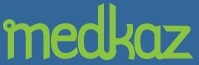Closing and Saving your Encounter Documents
When you complete your patient visit, you must complete your progress notes and an Encounter Summary, and save them to the Encounter Folder containing other documents related to the specific encounter such as test results from your lab, or documents given you by your patient during the visit. Your assistant will upload the completed Encounter Folder to the MedKaz Server for processing, verification and downloading to your patient's MedKaz and your PRM.
Important Notes: do not remove your patient's MedKaz from your computer before closing the Document Viewer or clicking Done or Finish Later. You may permanently lose the information in the Encounter Folder. Also, be sure to dedicate a folder on your computer to MedKaz encounter documents so your assistant can easily find them.
- If you complete your notes and the Encounter Summary at the end of the visit, including digitally signing the Encounter Summary: click Done in the Document Viewer and they will be saved as password-protected PDF documents to the Encounter Folder as permanent records so your assistant can process them. (You will not be able to change them but you can correct any mistakes by attaching an addendum to them.)
- If you wait until later to complete your notes and the Encounter Summary, or are interrupted and must finish them later, click the Finish Later icon in the Document Viewer. These documents are saved to your PRM on your computer, in a folder titled Unfinished Encounters. This is the only option that allows you to change documents after the patient has gone and taken their MedKaz with them.
- Click on the encounter you want to finish and the Encounter Folder for that visit will open.
- Select and complete the unfinished Encounter Summary.
- Sign it electronically.
- Click Done. It will be saved to the Encounter Folder and your assistant will upload it to the MedKaz Server for processing.
- If you want your assistant to complete the Encounter Summary:
- Click the X at the top of the window (in the top right corner on a PC, top left corner for a Mac) to close your Document Viewer. This closes all documents in the Encounter Folder and saves it on your patient's MedKaz.
- Log off and give your patient's MedKaz to your assistant.
- Click Leave Unfinished when a popup window tells you there is an unfinished encounter on the MedKaz.
- Your assistant completes the Encounter Summary. Your assistant:
Later, when you open your PRM to finish these documents, a popup window will list the unfinished encounters waiting to be completed.
- Logs on to your patient's MedKaz and your patient enters their password
- Closes the Document Viewer that initially opens.
- Clicks on the Action Menu item at the top of the Encounters window that identifies the patient's Encounter Folder.
- Selects the Encounter Folder.
- Clicks on the Encounter Summary listed in the Document Viewer.
- Completes the Encounter Summary.
- Clicks Done to save all documents in the Encounter Folder as password-protected PDF documents.