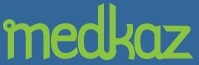Opening and Completing a Saved Encounter
When you cannot complete the documentation for a patient and you click Finish Later, the Encounter Folder and its documents are saved on your PRM.
To open and complete a saved encounter:
- When you log on to your PRM, if there are no unfinished Encounters, the Patient Charts tab opens. If there are unfinished encounters, a screen opens, reminding you that you have unfinsihed encounters:
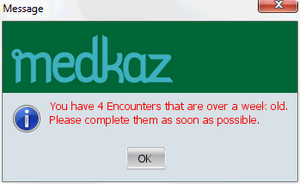
Click OK and the PRM automatically opens the Unfinished Encounters tab.
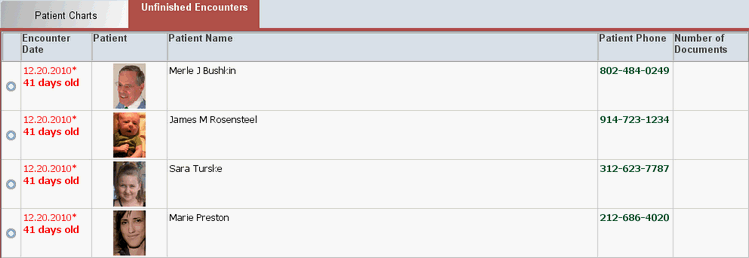
- Double-click the patient chart you want to complete.
- The patient's Encounter Folder opens. Select and fill out the Encounter Summary to continue documenting the encounter. Closing the Document Viewer saves the changes you have made, but until you complete it and click Done, it remains in this unfinished Encounter Folder.
- When you finish the Encounter Summary, click Done to save it to your computer for processing by your assistant.