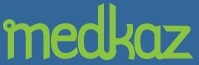Fitting the MedKaz Into Your Workflow
The MedKaz is designed to fit easily into your office workflow without changing your current method of keeping records. It works with paper or electronic record systems. How you integrate it into your practice depends upon your current system. Here are three possible record-keeping scenarios that list what must be done. You should adapt them to your practice and workflow.
- Paper Charts - Provider Doesn't Have Computer You keep paper charts; your assistant probably uses a computer for billing and appointments; you don't have a computer in your office or exam rooms.
- Paper Charts - Provider Has Computer You keep paper charts; your assistant probably uses a computer for billing and appointments; you have a computer in your office or exam rooms but don't use it for patient charts.
- Electronic Charts You use a computer or tablet for charts; your assistant probably uses a computer for billing and appointments.
Paper Charts—Provider Doesn't Have Computer
Here's how to integrate the MedKaz with your workflow if you do not have a computer in your office or exam room.
- Patient arrives for an appointment and gives their MedKaz to your assistant who checks the patient in.
- Your assistant plugs the MedKaz into a USB port on the billing computer, logs in as a Care Provider using your ID and password; the patient enters their password giving your assistant access to the patient's records.
- Document Viewer opens and displays documents waiting for you: a Referral Request (if patient was referred to you), a Pre-Visit Questionnaire Report (if patient completed the questionnaire before coming to appointment), a Health Summary populated with your patient's most current information, and a partially pre-populated Encounter Summary for you to complete while examining your patient.
- Your assistant prints these documents, places them in your paper chart, and places the patient's chart on your exam room door (or wherever they regularly put patient charts), and retains your patient's MedKaz.
- You open your patient's chart and read the documents your assistant printed for you.
- You examine and treat your patient. If you want to review prior progress notes, test results or other records on your patient's MedKaz, you ask your assistant to find those specific records on your patient's MedKaz; they will be displayed in a Document Viewer and may be printed.
- When you complete your patient examination, you complete the Encounter Summary manually and your progress notes as you customarily do (you may record them directly on the Encounter Summary form, on a separate handwritten paper, or dictate them).
- You place all documents relating to the visit in your patient's chart for your assistant to scan, upload, and verify so that they can be loaded onto your patient's MedKaz and your PRM.
- If you are interrupted and unable to complete the Encounter Summary or other records relating to the visit, you simply put them in your patient's chart and complete them later (this is described separately).
Paper Charts—Provider Has Computer
Here's how to integrate the MedKaz with your workflow if you have a computer in your office or exam room.
- Patient arrives for appointment, gives their MedKaz to your assistant who checks the patient in.
- Your assistant places your patient's MedKaz in your patient's paper chart and places the chart on your exam room door (or wherever they regularly put patient charts).
- You open your patient's chart, plug their MedKaz into a USB port on your computer, log on as a care provider entering your ID and Password, have your patient enter their password, and review the documents waiting for you in the Document Viewer on your computer: a Referral Request (if patient was referred to you), a Pre-Visit Questionnaire Report (if patient completed the questionnaire before coming to appointment), a Health Summary populated with your patient's most current information, and a partially pre-populated Encounter Summary for you to complete while examining your patient.
- You examine and treat your patient; if you want to review prior progress notes, test results or other records on your patient's MedKaz, you open the appropriate table and sort and search the records to find the specific documents you want to see; they will be displayed in a Document Viewer on your computer.
- When you complete your patient examination, you complete the Encounter Summary on your computer, and your progress notes as you customarily do (you may enter them directly on the Encounter Summary form on your computer, on a separate handwritten paper, or dictate them). All documents you create or complete on your computer are stored in an Encounter Folder on your patient's MedKaz for your assistant to process.
- You log off the MedKaz, remove it from your computer, and place it and all documents relating to the visit in your patient's chart for your assistant to scan, upload, and verify so that they can be loaded onto your patient's MedKaz and your PRM.
- If you are interrupted and unable to complete the Encounter Summary or other records relating to the visit, click the Finish Later button on the Document Viewer, and all documents relating to the visit are stored on your PRM for you to complete later (this is described separately).
Electronic Charts
Here's how to integrate the MedKaz with your workflow if you use a computer or tablet with an electronic medical record system.
- Patient arrives for appointment, gives their MedKaz to your assistant who checks patient in.
- Your assistant gives you your patient's MedKaz.
- You plug your patient's MedKaz into a USB port on your computer, log on as a care provider entering your ID and Password, have your patient enter their password, and review the documents waiting for you in the Document Viewer on your computer: a Referral Request (if patient was referred to you), a Pre-Visit Questionnaire Report (if patient completed the questionnaire before coming to appointment), a Health Summary populated with your patient's most current information, and a partially pre-populated Encounter Summary for you to complete while examining your patient.
- You examine and treat your patient; if you want to review progress notes, test results or other records from other providers on your patient's MedKaz, you open the appropriate table and sort and search the records to find the specific documents you want to see; they will be displayed in a Document Viewer on your computer.
- When you complete your patient examination, you complete your progress notes on your EMR system as you customarily do.
- You log off the MedKaz and return it to your patient, who gives it to your assistant for updating using your EMR system. (These subsequent steps are described separately).